Common Problems
In this section we outline some of the common problems you may encounter and how to fix them.
Quick Links
All of a payment going to Principal when it should not
If you have entered your normal payment and found that all of it is applied to Principal when it should not be, the chances are that you have a missed payment on the spreadsheet somewhere.
In our example below, we did not receive a payment for April 1 2021 and left that row blank.
When we entered our May 1 2021 payment it's all gone wrong.

If the April 1 2021 payment was missed by accident, simply enter the payment as normal. Learn how to Enter Payments.
If you have not entered a payment as you DID NOT RECEIVE any payment, you need to follow these instructions to Accrue a Missing Payment.
There MUST NOT be any BLANK ROWS!
In our example below, we did not receive any payment and we have accrued a missed payment along with the Late Charge.

If you now look at our May 1 2021 payment it is now NOT showing as all going to Principal. What it is showing is that the payment for the previous month has now been accrued.
I'm trying to Print Record Payments but it's too small
You enter your Payments on the Record Payments worksheet, but this worksheet is NOT designed to be printed. There is just too much information and it would be impossible to format it.
If you try and print from Record Payments, it will look like this:

To fix this and print a properly formatted report, all you have to do is choose one of our reporting options that are formatted to print or be saved as a pdf.
There are two options for Reports:
1. Year View Report
Year View report, which will provide you with a full breakdown for a year from your chosen date and a full breakdown of every payment throughout the life of your loan.
2. Year Summary
Year Summary report, which will provide you with a full breakdown for a year from your chosen date and a full breakdown of every year of your loan summarised by year.
Error Message about Circular References on opening file
On opening a Lender Spreadsheet file, you receive an error message telling you there are Circular References. This error is not an error that is actually causing a problem and can be easily fixed.
The type of error message you receive will depend on whether you are running Excel on a Windows or on a Mac.
Error Message on Excel for Windows for Circular References

Error Message on Excel for Mac for Circular References
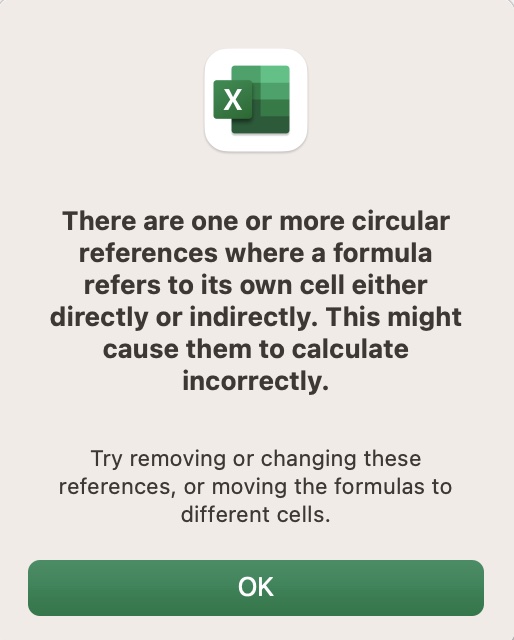
How to fix Cicular References Error
On Excel on Windows
- Go to File > Options > Formulas.
- Put a checkmark in the Enable Iterative Calculation box under “Calculation Options”.
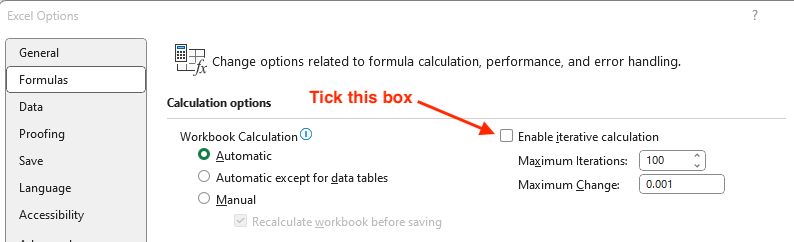
On Excel on Mac
- Excel -> Preferences -> Calculation
- Tick the box for 'Use iterative calculation'
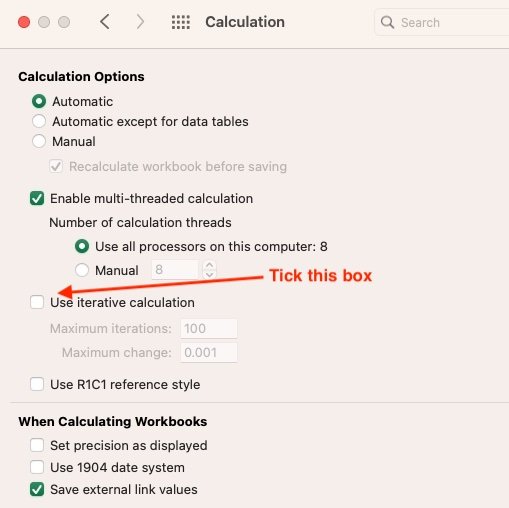
Popular Links
How To
Let Us Help
Get in touch if you’re having problems, need something specific or have questions about our spreadsheet.
Claim FREE upgrade
Existing customers of Lender Software Pro v1.7.x claim a FREE upgrade to v2.0.x
Get started for FREE Today. Register and Download NOW!
Want to Upgrade from Lite to PRO?. Upgrade and Unlock for $79.99
Microsoft® Windows® and Microsoft® Excel® are registered trademarks of Microsoft Corporation in the United States and other countries.
Mac® and macOS® are trademarks of Apple Inc., registered in the U.S. and other countries.
