Unlock Lite version and Upgrade to PRO
Once your upgrade purchase has been confirmed, you will gain access to the PRO Members area where you will be able to download the unlock files.
We have created a Macro that will automatically upgrade and unlock your mortgage file from the Lite version to the PRO version.
This unlock upgrade will only work on the v2.0.x Lite version of Lender Spreadsheet.
You will know if you are running the Lite Version as there is an Upgrade to PRO button and text to show you are running the Lite version.

Quick Links
IMPORTANT NOTES TO READ
DISCLAIMER: This upgrade process is believed to be accurate but is not guaranteed. We accept no responsibility for its use and any losses of your data at any time during this upgrade.
UPGRADE SUPPORT: Because the upgrade process requires a macro, it may be that your Windows computer is unable to run macros or that they are restricted. If that is the case, we are not able to fix that for you as it is down to your own individual setup.
Have questions?
We have a useful FAQ for upgrading and unlocking your Lite file which contains a lot of information about questions you may have.
Where can my files be stored?
ALL files must be a) in the same folder and b) on the computer hard drive. They CANNOT be on a cloud or virtual drive of any kind. One Drive/Google/Dropbox/any other common or uncommon areas. This is because the macro cannot recognise the virtual addresses.
BEFORE you Begin
1. Download the Upgrade file
You can Login and download the Unlock Upgrade file from within your account. See below for exactly where to find the file.
2. Backup
Before you begin, the most thing is to backup all your mortgage spreadsheets, ideally you should make a copy to another location. A backup is created as part of the running of this Unlock Upgrade Macro, but you should also create your own. For example, backup to a USB drive or Cloud storage just in case.
3. Close other Excel files
Please make sure you CLOSE ALL OTHER Excel files, as another file that is open could cause the upgrade to error.
Download and Save Upgrade File
Firstly, Login to your PRO customer account that you will now have access to after purchasing your upgrade to PRO.
Then, 1) click on the Quick Links 'Upgrade to the Latest Version or Unlock' as shown in the picture below.
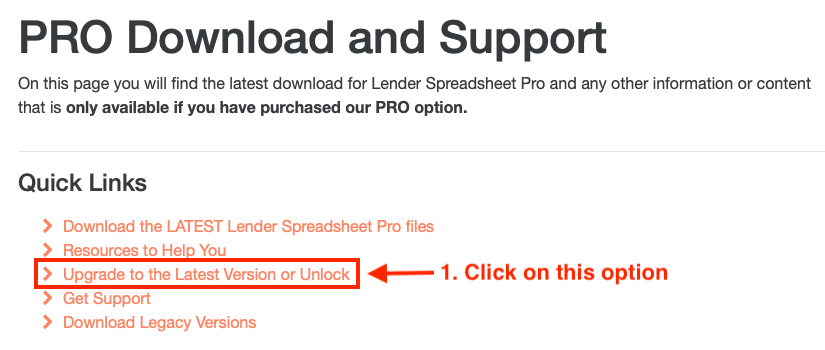
Once you get to the Upgrade section, 2) click on item 3 which is Upgrade from Lite version.

Click on Upgrade and Unlock Lite to PRO to download the macro.
3) The file that you download is called Upgrade to PRO.xlsm.
Move or copy this file to a suitable location. In our example we are going to use a folder on the Windows 10 Desktop:
C:\Users\admin\Desktop\Upgrade Lite Spreadsheet tmp\
You only need the Upgrade to PRO.xlsm file in this new folder. The file you want to unlock can be in another location, but it's worth copying over that file to keep everything together. Please make sure that neither file is on a network or cloud storage drive.

OPTIONAL
4) If you would like to test the unlock on our sample file before you run it on yours, click on Sample Lite file to Unlock. The file that you will download is called Mortgage Sample Lite v2.0.xlsx.

Unlock Upgrade Macro Setup
For security reasons, Excel will disable all Macros on opening the upgrade file.
To start the upgrade, open the Upgrade to PRO.xlsm file you saved in the new folder.
In most circumstances, you'll see the following message below when you open the file. Click on 'Enable Content' to enable the macro. This should allow the macro enabled spreadsheet to correctly load ready to use. Depending on which version of Excel you are running, you may need to configure your installation. Please see Microsoft's article on Macros.
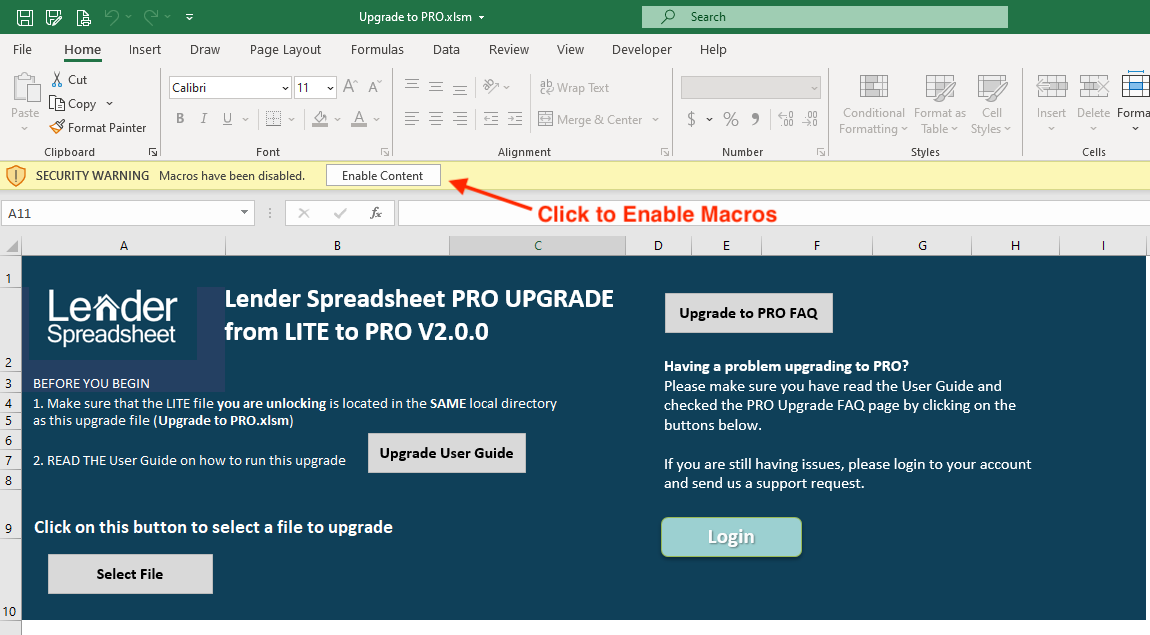
In the next section we will be unlocking and upgrading our sample file from Lite to PRO.
To make this example easier, we are using the Mortgage Sample Lite v2.0.xlsx file that is optional to download. We have saved this in the same folder.

Run the Unlock Upgrade
Start the Upgrade
Once you have saved the Mortgage Sample Lite v2.0.xlsx file to the same folder, please click on the 'Select File' button to start the upgrade:

The Upgrade will start by displaying a dialogue box asking you to select the file that you are upgrading.
Select the file Mortgage Sample Lite v2.0.xlsx.

As soon as you click 'OK' the Unlock Upgrade will begin and will remove any restrictions and Lite version branding.
The upgrade logs various details about the upgrade process as it runs.
Assuming no errors occur, you will see a dialogue box to advise you that the upgrade has completed as shown below:
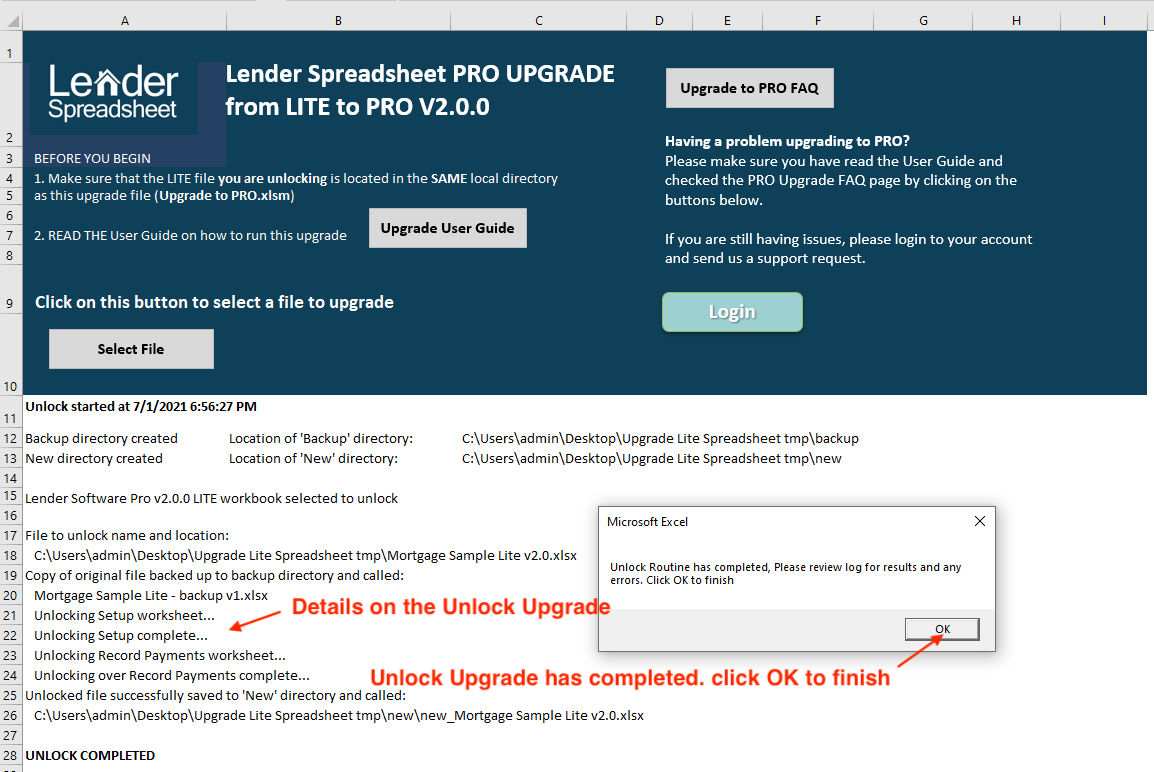
If you are running the upgrade again on file you have ALREADY Unlocked, you will be prompted with a message to ask if you want to overwrite the new file.
Click 'OK' to continue.
If you want to keep the file you have already unlocked and upgraded, move it to another location. See below for details on where the files are located.

As soon as the upgrade completes, please read the Log to make sure it says that everything copied over correctly.
There is a second worksheet called Upgrade Log summary. This worksheet shows you everything that the upgrade has done and if it completed. If you have any errors, these will be listed here.

Find your Upgraded File
Once the Unlock Upgrade completes, go to your File Explorer to look at the directory where you saved the upgrade files.
You will see two new directories in the directory you ran the upgrade from with the macro file:
1. backup: This contains a copy of your original file that was just upgraded. This is a copy, not the original file which is only opened and copied, not moved or edited.
2. new: This contains the NEW file you just upgraded to the latest version.
In our example our directories and files look like this:

The backup directory contains the backup. You will notice that the file name is the same along with ' - backup v1.xlsx' appended on to the file name.
Each time you run the upgrade on the SAME file, it will backup the original each time and append a different number on the end, so you could have multiple backups.
In our example we have run the upgrade twice on the same file.

The new directory contains the new file with the SAME file name as the original, prefixed with new_
For our example, the file is called new_Mortgage Sample Lite.xlsx.

We are going to rename the file to be Mortgage Sample PRO.xlsx to prevent confusion.
Your file will be named whatever you called it and will be the same name after the upgrade.

Verify your Unlocked File
It is very simple to check your new file.
In our example we open Mortgage Sample PRO.xlsx and check the Setup and Record Payments worksheets.
Setup worksheet
All of the boxes on the Setup worksheet that mention the Lite version should have been deleted.
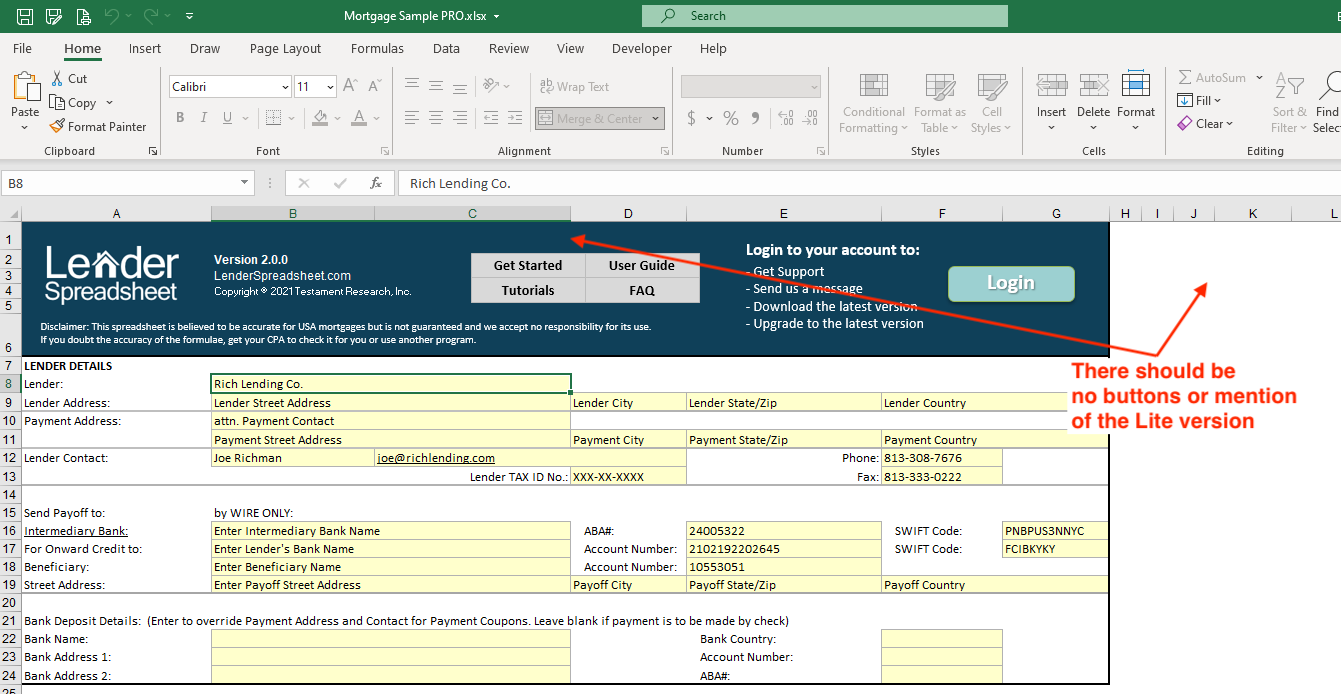
Record Payments worksheet
On the Record Payments worksheet, there should also be no mention of Lite and the large blue box and upgrade button should have been deleted.
All payments rows should now be unlocked from Row 17 onwards allowing you to enter up to 30 years instead of only 6 payments.

Get Support
We are not able to support running the actual macro on your computer, as your computer setup is not something we can change.
However, for PRO customers, we can upgrade a small number of files for you if you raise a Support Request. Please note that in order to upgrade the file, you would need to overtype or delete confidential information before sending the original file to us. After the upgrade, you would need to enter this information back in yourself.
Popular Links
How To
Let Us Help
Get in touch if you’re having problems, need something specific or have questions about our spreadsheet.
Claim FREE upgrade
Existing customers of Lender Software Pro v1.7.x claim a FREE upgrade to v2.0.x
Get started for FREE Today. Register and Download NOW!
Want to Upgrade from Lite to PRO?. Upgrade and Unlock for $79.99
Microsoft® Windows® and Microsoft® Excel® are registered trademarks of Microsoft Corporation in the United States and other countries. Mac® and macOS® are trademarks of Apple Inc., registered in the U.S. and other countries.
